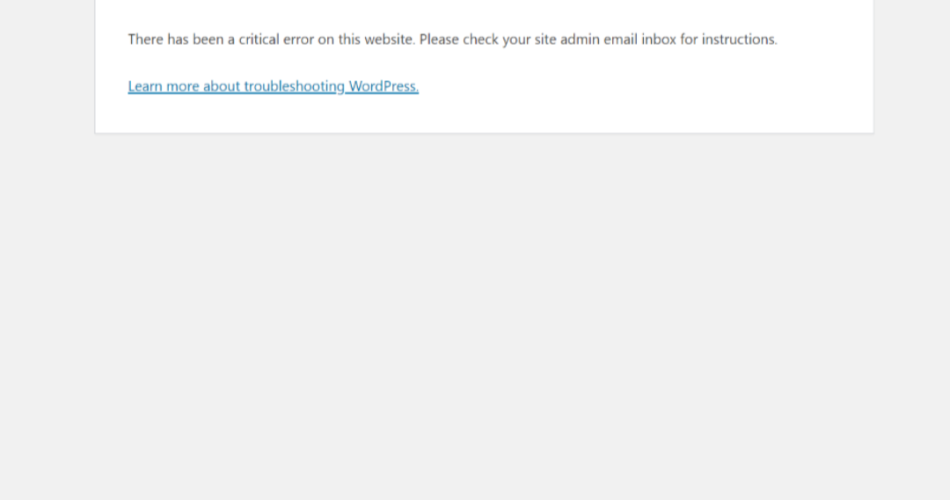WordPress is one of the most popular content management systems used by millions of websites worldwide. However, users may encounter an error message that reads, “There has been a critical error on this website.” This error can be frustrating for website owners and visitors alike, as it can render the site inaccessible. In this article, we will explore the causes of this error and provide solutions to help you resolve it.
Understanding the Error Message
When you see the message “There has been a critical error on this website” on your WordPress site, it means that something has gone wrong behind the scenes. This error message is intentionally vague, as it is a generic message that WordPress displays when it encounters a fatal error. Fatal errors are severe issues that can cause the website to break or become unusable.
Potential Causes of the Error
There are several reasons why you might see the “critical error” message on your WordPress site. Some of the common causes include:
- Plugin compatibility issues
- Theme conflicts
- Corrupted core files
- Memory limit exhaustion
- PHP version compatibility issues
Steps to Resolve the Error
If you encounter the “critical error” message on your WordPress site, don’t panic. There are several steps you can take to troubleshoot and resolve the issue:
- Check for Plugin Issues: Deactivate all plugins and see if the error is resolved. If it is, reactivate each plugin one by one to identify the problematic plugin.
- Switch to a Default Theme: Temporarily switch to a default WordPress theme (such as Twenty Twenty-One) to see if the error is related to your current theme.
- Repair Core Files: Reinstall WordPress core files by accessing your site via FTP and replacing the wp-admin and wp-includes folders, along with the core files.
- Increase Memory Limit: Edit your wp-config.php file to increase the memory limit allocated to WordPress by adding the following line: define(‘WP_MEMORY_LIMIT’, ‘256M’);
- Update PHP Version: Ensure that your server is running a supported PHP version recommended by WordPress. Upgrade to a newer version if necessary.
Seeking Professional Help
If you have tried the above steps and are still unable to resolve the “critical error” on your WordPress site, it may be time to seek help from a professional. Contacting your web host or hiring a WordPress developer can help you diagnose and fix the issue efficiently.
Preventing Future Errors
To prevent encountering the “critical error” message in the future, it is essential to keep your WordPress site updated regularly. This includes updating plugins, themes, and the WordPress core to ensure compatibility and security. Additionally, regularly backing up your website can help you restore it quickly in case of any critical errors or issues.
Final Thoughts
Encountering a “critical error” on your WordPress website can be a daunting experience, but with the right troubleshooting steps and solutions, you can resolve the issue and get your site back up and running smoothly. By understanding the potential causes of the error and taking proactive measures to prevent future issues, you can ensure the stability and performance of your WordPress site.
Remember, if you are not comfortable troubleshooting the error yourself, don’t hesitate to seek help from a professional WordPress developer or your web hosting provider. They have the expertise to diagnose and resolve complex issues efficiently.
Stay proactive, keep your WordPress site updated, and regularly monitor its performance to ensure a seamless experience for your visitors. By staying informed and taking necessary precautions, you can minimize the chances of encountering critical errors on your WordPress website.