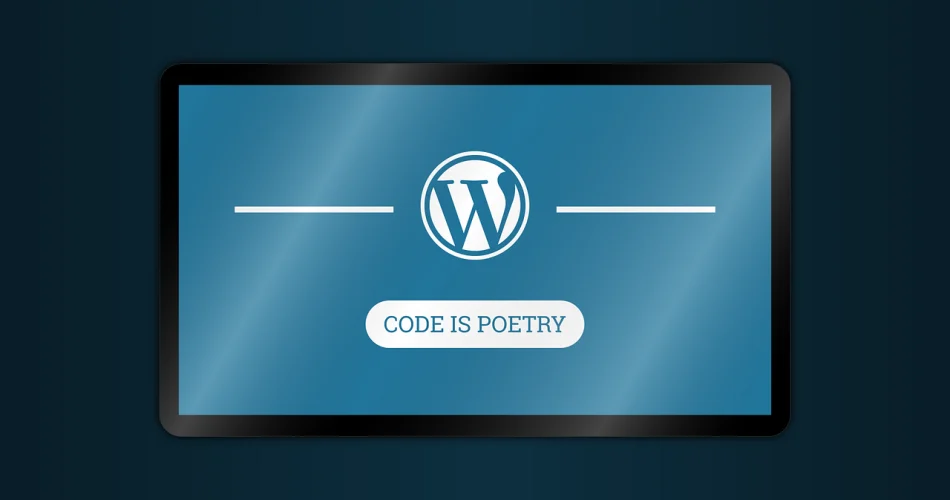In the fast-paced world of online communication, real-time interactions have become increasingly important. For WordPress site owners, enhancing the comment system with real-time updates can significantly improve user engagement and create a more dynamic discussion environment. This comprehensive guide will walk you through the process of implementing WebSocket technology to achieve real-time updates in your WordPress comment system.
Understanding WebSocket Technology
Before diving into the implementation, let’s briefly explore what WebSocket technology is and why it’s beneficial for real-time communication:
WebSocket is a protocol that enables full-duplex, bi-directional communication between a client (typically a web browser) and a server over a single TCP connection. Unlike traditional HTTP requests, which are stateless and require the client to initiate all communication, WebSocket allows both the client and server to send messages to each other at any time.
Key benefits of using WebSocket for real-time updates include:
- Reduced latency: Once a connection is established, data can be sent immediately without the overhead of HTTP headers.
- Lower server load: WebSocket connections are persistent, eliminating the need for frequent polling.
- Real-time data flow: Both server and client can push data to each other in real-time.
- Efficient for small, frequent updates: Ideal for scenarios like comment systems where small pieces of data need to be transmitted often.
Setting Up the WebSocket Server
To implement WebSocket in WordPress, we’ll need to set up a separate WebSocket server. We’ll use Node.js with the ws library to create our WebSocket server. Here’s how to get started:
1. Install Node.js and npm
First, ensure that Node.js and npm (Node Package Manager) are installed on your server. You can download them from the official Node.js website.
2. Create a New Node.js Project
Create a new directory for your WebSocket server and initialize a new Node.js project:
mkdir wordpress-websocket-server
cd wordpress-websocket-server
npm init -y
3. Install Required Dependencies
Install the necessary packages for our WebSocket server:
npm install ws express
4. Create the WebSocket Server
Create a new file named server.js and add the following code:
const express = require('express');
const http = require('http');
const WebSocket = require('ws');
const app = express();
const server = http.createServer(app);
const wss = new WebSocket.Server({ server });
wss.on('connection', (ws) => {
console.log('New client connected');
ws.on('message', (message) => {
console.log('Received message:', message);
// Broadcast the message to all connected clients
wss.clients.forEach((client) => {
if (client !== ws && client.readyState === WebSocket.OPEN) {
client.send(message);
}
});
});
ws.on('close', () => {
console.log('Client disconnected');
});
});
const PORT = process.env.PORT || 8080;
server.listen(PORT, () => {
console.log(`WebSocket server is running on port ${PORT}`);
});
This script sets up a basic WebSocket server that listens for connections and broadcasts messages to all connected clients.
Integrating WebSocket with WordPress
Now that we have our WebSocket server running, let’s integrate it with WordPress. We’ll create a custom plugin to handle the WebSocket communication on the WordPress side.
1. Create a New Plugin
In your WordPress plugins directory, create a new folder named realtime-comments and add a file named realtime-comments.php.
2. Add Plugin Header
At the top of realtime-comments.php, add the following plugin header: