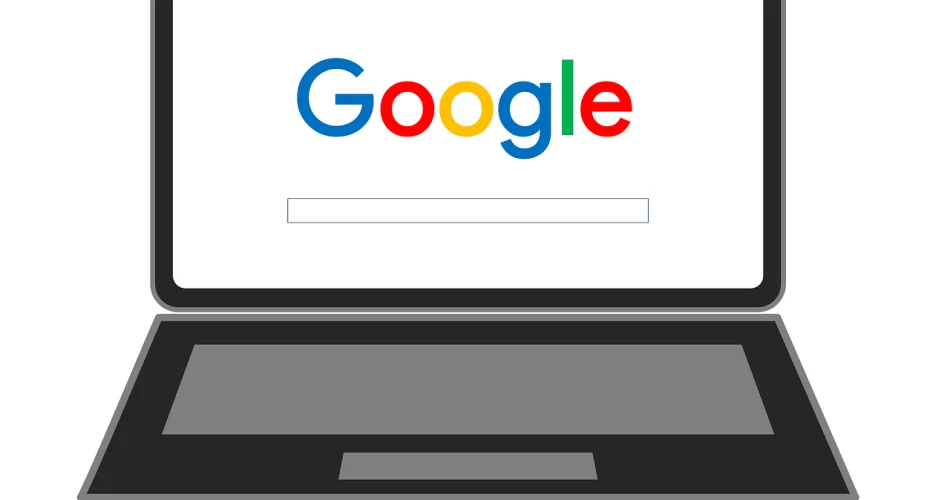In today’s digital age, images play a crucial role in engaging readers and conveying information effectively. As a blogger, you might often wonder how to make the most of the images in your posts. This is where the Google Cloud Vision API comes into play. By using this powerful tool, you can add a new dimension to your blog posts through advanced image analysis. In this comprehensive guide, we’ll walk you through the process of integrating Google Cloud Vision API into your Blogger workflow, enhancing your content with intelligent image insights.
What is Google Cloud Vision API?
Before diving into the implementation details, let’s understand what Google Cloud Vision API is and why it’s valuable for bloggers.
Google Cloud Vision API is a powerful machine learning-based image analysis service. It allows developers to incorporate visual detection features into their applications, including:
- Object and scene detection
- Facial recognition and analysis
- Optical Character Recognition (OCR)
- Explicit content detection
- Logo detection
- Landmark recognition
For bloggers, this means you can automatically extract valuable information from your images, improving SEO, accessibility, and overall user experience.
Setting Up Google Cloud Vision API
To get started with Google Cloud Vision API, follow these steps:
- Create a Google Cloud Platform (GCP) account if you don’t have one already.
- Set up a new project in the GCP Console.
- Enable the Cloud Vision API for your project.
- Create credentials (API key or service account) to authenticate your requests.
Once you’ve completed these steps, you’re ready to start using the API in your Blogger posts.
Integrating Google Cloud Vision API with Blogger
Now that you have set up the API, let’s explore how to use it to enhance your Blogger posts. We’ll cover several use cases and provide code examples for each.
1. Automatic Image Captioning
One of the most useful features of Cloud Vision API for bloggers is its ability to generate descriptive captions for images. This can improve accessibility for visually impaired readers and boost SEO by providing relevant text content for search engines to index.
Here’s a simple JavaScript example of how you might implement this:
async function getImageCaption(imageUrl) {
const apiKey = 'YOUR_API_KEY';
const apiEndpoint = `https://vision.googleapis.com/v1/images:annotate?key=${apiKey}`;
const requestBody = {
requests: [{
image: { source: { imageUri: imageUrl } },
features: [{ type: 'LABEL_DETECTION', maxResults: 5 }]
}]
};
try {
const response = await fetch(apiEndpoint, {
method: 'POST',
body: JSON.stringify(requestBody)
});
const data = await response.json();
const labels = data.responses[0].labelAnnotations.map(label => label.description);
return `This image contains: ${labels.join(', ')}`;
} catch (error) {
console.error('Error generating caption:', error);
return 'Unable to generate caption';
}
}
// Usage in your Blogger template
document.querySelectorAll('.post-body img').forEach(async (img) => {
const caption = await getImageCaption(img.src);
const captionElement = document.createElement('figcaption');
captionElement.textContent = caption;
img.parentNode.insertBefore(captionElement, img.nextSibling);
});
This script fetches label annotations for each image in your blog post and adds them as captions below the images.
2. Improving Image SEO
Search engines rely heavily on textual content to understand and index web pages. By using Cloud Vision API to analyze your images, you can generate relevant keywords and descriptions to improve your blog’s SEO.
Here’s how you might use the API to generate alt text and image descriptions:
async function enhanceImageSEO(imageUrl) {
const apiKey = 'YOUR_API_KEY';
const apiEndpoint = `https://vision.googleapis.com/v1/images:annotate?key=${apiKey}`;
const requestBody = {
requests: [{
image: { source: { imageUri: imageUrl } },
features: [
{ type: 'LABEL_DETECTION', maxResults: 5 },
{ type: 'OBJECT_LOCALIZATION', maxResults: 5 }
]
}]
};
try {
const response = await fetch(apiEndpoint, {
method: 'POST',
body: JSON.stringify(requestBody)
});
const data = await response.json();
const labels = data.responses[0].labelAnnotations.map(label => label.description);
const objects = data.responses[0].localizedObjectAnnotations.map(obj => obj.name);
return {
altText: labels.join(', '),
description: `This image contains ${objects.join(', ')} and is associated with ${labels.join(', ')}.`
};
} catch (error) {
console.error('Error enhancing image SEO:', error);
return { altText: '', description: '' };
}
}
// Usage in your Blogger template
document.querySelectorAll('.post-body img').forEach(async (img) => {
const seoData = await enhanceImageSEO(img.src);
img.alt = seoData.altText;
img.title = seoData.description;
});
This script generates alt text and descriptions for your images based on the detected labels and objects, improving their searchability and accessibility.
3. Content Moderation
If your blog allows user-generated content or you’re curating images from various sources, you might want to use Cloud Vision API’s safe search detection to ensure all images are appropriate for your audience.
async function moderateImage(imageUrl) {
const apiKey = 'YOUR_API_KEY';
const apiEndpoint = `https://vision.googleapis.com/v1/images:annotate?key=${apiKey}`;
const requestBody = {
requests: [{
image: { source: { imageUri: imageUrl } },
features: [{ type: 'SAFE_SEARCH_DETECTION' }]
}]
};
try {
const response = await fetch(apiEndpoint, {
method: 'POST',
body: JSON.stringify(requestBody)
});
const data = await response.json();
const safeSearch = data.responses[0].safeSearchAnnotation;
// Define your threshold for what's acceptable
const isAppropriate = safeSearch.adult !== 'LIKELY' && safeSearch.adult !== 'VERY_LIKELY' &&
safeSearch.violence !== 'LIKELY' && safeSearch.violence !== 'VERY_LIKELY';
return isAppropriate;
} catch (error) {
console.error('Error moderating image:', error);
return false;
}
}
// Usage in your Blogger template
document.querySelectorAll('.post-body img').forEach(async (img) => {
const isAppropriate = await moderateImage(img.src);
if (!isAppropriate) {
img.style.display = 'none';
console.warn(`Potentially inappropriate image hidden: ${img.src}`);
}
});
This script checks each image against Google’s safe search criteria and hides any that might be inappropriate.
Best Practices and Considerations
While integrating Google Cloud Vision API into your Blogger workflow can significantly enhance your content, there are some best practices and considerations to keep in mind:
- Performance: API calls can slow down your page load times. Consider implementing lazy loading for images and running the analysis asynchronously.
- Cost: While Google offers a free tier for Cloud Vision API, heavy usage may incur costs. Monitor your usage and set up billing alerts in Google Cloud Console.
- Privacy: Be mindful of privacy concerns when analyzing images, especially those containing people. Always comply with relevant data protection regulations.
- Accuracy: While highly accurate, the API isn’t perfect. Always review and edit the generated content before publishing.
- Caching: To improve performance and reduce API calls, consider caching the results of your image analysis.
Conclusion
Integrating Google Cloud Vision API into your Blogger workflow opens up a world of possibilities for enhancing your content. From improving accessibility and SEO to moderating user-generated content, this powerful tool can help take your blog to the next level.
Remember, the key to successful implementation lies in understanding your specific needs and tailoring the API’s capabilities to meet them. Start small, experiment with different features, and gradually expand your use of the API as you become more comfortable with its capabilities.
As you embark on this journey of image analysis and enhancement, you’ll not only improve the quality of your blog but also provide a richer, more engaging experience for your readers. Happy blogging!