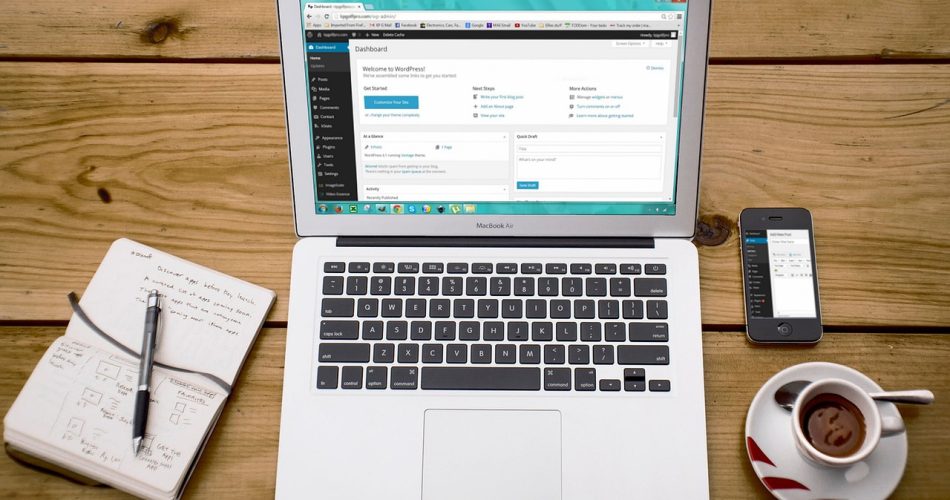Infinite scroll has become a popular feature in web design, offering a seamless browsing experience by continuously loading content as users scroll down a page. For WordPress sites with extensive category archives, implementing infinite scroll can significantly enhance user engagement and reduce bounce rates. In this comprehensive guide, we’ll explore the best practices for implementing infinite scroll in WordPress category pages, ensuring optimal performance and user experience.
1. Understanding Infinite Scroll
Before diving into implementation, it’s crucial to understand what infinite scroll is and its benefits:
- Definition: Infinite scroll is a web design technique that loads content continuously as the user scrolls down the page, eliminating the need for pagination.
- Benefits:
- Improved user engagement
- Reduced page load times
- Seamless browsing experience
- Increased time spent on site
2. Planning Your Implementation
Before writing any code, consider the following aspects of your infinite scroll implementation:
2.1 Performance Considerations
- Load posts in small batches to minimize server load
- Implement lazy loading for images
- Use caching mechanisms to improve response times
2.2 User Experience (UX) Design
- Add a loading indicator to show when new content is being fetched
- Implement a “Back to Top” button for easy navigation
- Consider adding a footer with important links that remains accessible
2.3 SEO Implications
- Use proper URL structure for loaded content
- Implement history API to update browser URL as user scrolls
- Ensure crawlability of all content
3. Implementing Infinite Scroll
Now, let’s dive into the actual implementation of infinite scroll for WordPress category pages.
3.1 Modify Your Theme’s Category Template
First, we need to modify the category template to prepare it for infinite scroll. Create a file named category-infinite.php in your theme directory:
<?php
/*
Template Name: Infinite Scroll Category
*/
get_header();
?>
<div id="primary" class="content-area">
<main id="main" class="site-main">
<div id="infinite-scroll-container">
<?php
if ( have_posts() ) :
while ( have_posts() ) :
the_post();
get_template_part( 'template-parts/content', get_post_type() );
endwhile;
endif;
?>
</div>
<div id="infinite-scroll-loader" style="display: none;">
<img src="<?php echo get_template_directory_uri(); ?>/images/loader.gif" alt="Loading...">
</div>
</main>
</div>
<?php
get_sidebar();
get_footer();
?>
3.2 Enqueue Necessary Scripts
Add the following code to your theme’s functions.php file to enqueue the required JavaScript:
function enqueue_infinite_scroll_scripts() {
if ( is_category() ) {
wp_enqueue_script( 'infinite-scroll', get_template_directory_uri() . '/js/infinite-scroll.js', array('jquery'), '1.0', true );
wp_localize_script( 'infinite-scroll', 'infiniteScroll', array(
'ajaxurl' => admin_url( 'admin-ajax.php' ),
'nonce' => wp_create_nonce( 'infinite-scroll-nonce' ),
));
}
}
add_action( 'wp_enqueue_scripts', 'enqueue_infinite_scroll_scripts' );
3.3 Create the JavaScript File
Create a new file named infinite-scroll.js in your theme’s js directory:
(function($) {
var loading = false;
var page = 1;
var container = $('#infinite-scroll-container');
var loader = $('#infinite-scroll-loader');
$(window).scroll(function() {
if ($(window).scrollTop() + $(window).height() > $(document).height() - 100) {
loadMorePosts();
}
});
function loadMorePosts() {
if (loading) return;
loading = true;
page++;
loader.show();
$.ajax({
url: infiniteScroll.ajaxurl,
type: 'post',
data: {
action: 'load_more_posts',
page: page,
category: container.data('category'),
nonce: infiniteScroll.nonce
},
success: function(response) {
if (response) {
container.append(response);
loading = false;
loader.hide();
} else {
loader.text('No more posts to load.');
}
}
});
}
})(jQuery);
3.4 Add AJAX Handler
Add the following code to your theme’s functions.php file to handle the AJAX request:
function load_more_posts() {
check_ajax_referer( 'infinite-scroll-nonce', 'nonce' );
$page = $_POST['page'];
$category = $_POST['category'];
$args = array(
'post_type' => 'post',
'post_status' => 'publish',
'category_name' => $category,
'paged' => $page,
);
$query = new WP_Query( $args );
if ( $query->have_posts() ) :
while ( $query->have_posts() ) : $query->the_post();
get_template_part( 'template-parts/content', get_post_type() );
endwhile;
endif;
wp_reset_postdata();
die();
}
add_action( 'wp_ajax_load_more_posts', 'load_more_posts' );
add_action( 'wp_ajax_nopriv_load_more_posts', 'load_more_posts' );
4. Optimizing Performance
To ensure your infinite scroll implementation performs well, consider these optimization techniques:
4.1 Implement Lazy Loading for Images
Use a lazy loading library or the native lazy loading attribute to defer loading of images until they’re about to enter the viewport:
function add_lazy_loading_attribute($content) {
return preg_replace('/<img(.*?)src=/i', '<img$1loading="lazy" src=', $content);
}
add_filter('the_content', 'add_lazy_loading_attribute');
4.2 Optimize Database Queries
Use proper indexing and optimize your database queries to ensure fast retrieval of posts:
function optimize_category_query($query) {
if ( $query->is_category() && $query->is_main_query() ) {
$query->set( 'no_found_rows', true );
$query->set( 'update_post_meta_cache', false );
$query->set( 'update_post_term_cache', false );
}
}
add_action( 'pre_get_posts', 'optimize_category_query' );
4.3 Implement Caching
Use WordPress transients or an object caching solution to cache query results:
function get_cached_category_posts($category, $page) {
$cache_key = 'category_posts_' . $category . '_' . $page;
$cached_posts = get_transient($cache_key);
if (false === $cached_posts) {
// Query posts and cache the result
$cached_posts = get_posts(array(
'category_name' => $category,
'paged' => $page,
'posts_per_page' => 10,
));
set_transient($cache_key, $cached_posts, HOUR_IN_SECONDS);
}
return $cached_posts;
}
5. Enhancing User Experience
To create a smooth and intuitive infinite scroll experience, consider these UX enhancements:
5.1 Implement a “Back to Top” Button
Add a floating “Back to Top” button that appears when the user has scrolled down:
// Add this to your JavaScript file
$(window).scroll(function() {
if ($(this).scrollTop() > 100) {
$('#back-to-top').fadeIn();
} else {
$('#back-to-top').fadeOut();
}
});
$('#back-to-top').click(function() {
$('html, body').animate({scrollTop : 0},800);
return false;
});
// Add this to your HTML
<button id="back-to-top" title="Back to Top">↑</button>
// Add this to your CSS
#back-to-top {
position: fixed;
bottom: 20px;
right: 20px;
display: none;
padding: 10px;
background: #000;
color: #fff;
border: none;
border-radius: 5px;
cursor: pointer;
}
5.2 Implement History API
Use the History API to update the URL as the user scrolls, allowing for proper bookmarking and sharing:
// Add this to your JavaScript file
function updateURL(page) {
if (history.pushState) {
var newurl = window.location.protocol + "//" + window.location.host + window.location.pathname + '?page=' + page;
window.history.pushState({path:newurl},'',newurl);
}
}
// Call updateURL(page) in your loadMorePosts function after successful AJAX load
6. SEO Considerations
Ensure your infinite scroll implementation doesn’t negatively impact your site’s SEO:
6.1 Implement rel=”next” and rel=”prev”
Add these link tags to your category template to help search engines understand the relationship between pages:
<?php
$paged = ( get_query_var( 'paged' ) ) ? get_query_var( 'paged' ) : 1;
if ( $paged > 1 ) :
?>
<link rel="prev" href="<?php echo get_pagenum_link( $paged - 1 ); ?>">
<?php endif;
if ( $paged < $wp_query->max_num_pages ) :
?>
<link rel="next" href="<?php echo get_pagenum_link( $paged + 1 ); ?>">
<?php endif; ?>
6.2 Implement a Sitemap
Ensure all your category pages are included in your XML sitemap to help search engines discover and index your content.
7. Testing and Debugging
Before launching your infinite scroll feature, thoroughly test it:
- Test on various devices and browsers
- Check performance using browser developer tools
- Verify SEO-friendliness using tools like Google Search Console
- Test with different network conditions to ensure smooth loading
Conclusion
Implementing infinite scroll in WordPress category pages can significantly enhance user experience and engagement. By following these best practices, you can ensure a smooth, performant, and SEO-friendly implementation. Remember to regularly monitor and optimize your infinite scroll feature to maintain its effectiveness over time.
As with any significant change to your website, it’s recommended to test thoroughly in a staging environment before deploying to your live site. Happy scrolling!