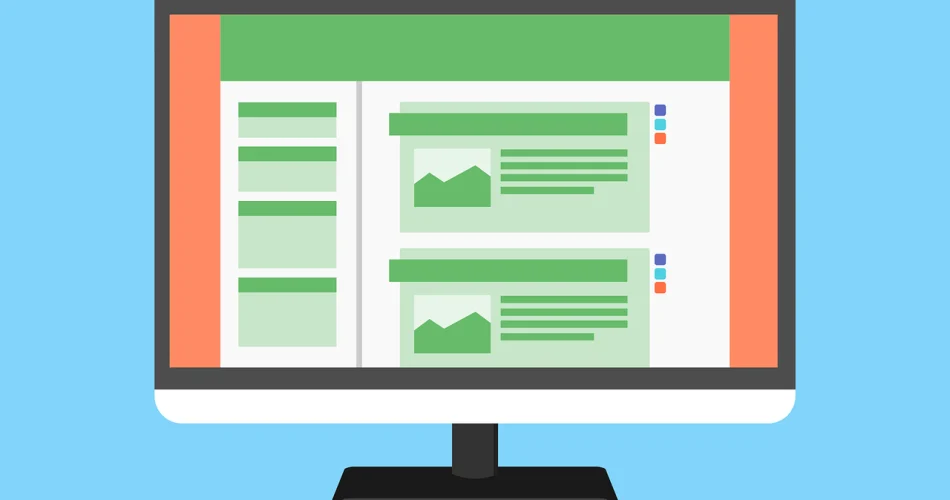In today’s digital landscape, website performance is crucial for user experience and search engine rankings. One of the most effective ways to improve your Blogger site’s loading speed is by implementing lazy loading for images. This technique can significantly reduce initial page load times, especially for image-heavy blogs. In this comprehensive guide, we’ll explore various methods to implement lazy loading in Blogger templates, along with best practices and considerations.
Table of Contents
- Understanding Lazy Loading
- Benefits of Lazy Loading in Blogger
- Native Lazy Loading with the loading Attribute
- JavaScript-based Lazy Loading Solutions
- Using the Intersection Observer API
- Step-by-Step Lazy Loading Implementation in Blogger
- Best Practices for Lazy Loading in Blogger
- Troubleshooting Common Issues
- Conclusion
Understanding Lazy Loading
Lazy loading is a technique that defers the loading of non-critical resources, such as images, until they are needed. Instead of loading all images when a page first loads, lazy loading loads images as they enter the viewport (the visible area of a web page). This approach can significantly improve initial page load times, reduce bandwidth usage, and enhance the overall user experience.
For Blogger users, implementing lazy loading can be particularly beneficial, as many blogs are image-heavy and can suffer from slow load times without optimization. By adopting lazy loading, you can ensure that your readers have a smooth, fast browsing experience, regardless of their device or internet connection speed.
Benefits of Lazy Loading in Blogger
Implementing lazy loading for images in your Blogger template offers several advantages:
- Faster Initial Page Load: By deferring the loading of off-screen images, your pages will load quicker, providing a better first impression to visitors.
- Reduced Bandwidth Usage: Lazy loading ensures that users only download the images they actually view, saving bandwidth for both the user and your hosting provider.
- Improved User Experience: Faster-loading pages lead to a smoother browsing experience, potentially increasing the time visitors spend on your site.
- Better SEO Performance: Search engines, including Google, consider page speed as a ranking factor. Faster-loading pages may receive a boost in search engine rankings.
- Lower Bounce Rates: Visitors are less likely to leave your site due to slow loading times, potentially reducing your bounce rate.
- Enhanced Mobile Experience: Lazy loading is particularly beneficial for mobile users, who may have limited data plans or slower connections.
Native Lazy Loading with the loading Attribute
Modern browsers now support native lazy loading through the loading attribute on <img> and <iframe> elements. This is the simplest way to implement lazy loading and requires minimal changes to your Blogger template.
To use native lazy loading, add the loading="lazy" attribute to your image tags:
<img src="image.jpg" alt="Description" loading="lazy">While this method is easy to implement, it’s important to note that it may not be supported in older browsers. Therefore, it’s often best to combine this approach with a JavaScript fallback for broader compatibility.
JavaScript-based Lazy Loading Solutions
For more control and broader browser support, you can implement lazy loading using JavaScript. There are several libraries available that can help you achieve this, or you can write your own custom solution.
Some popular JavaScript lazy loading libraries include:
- lazysizes: A feature-rich, high-performance lazy loader for images, iframes, and more.
- lozad.js: A light-weight, high-performance lazy loader using the Intersection Observer API.
- vanilla-lazyload: A fast, lightweight, and flexible lazy loader for images, iframes, and videos.
These libraries typically work by replacing the src attribute of your images with a data attribute (e.g., data-src) and then loading the actual image when it comes into view.
Using the Intersection Observer API
The Intersection Observer API provides a powerful and efficient way to detect when an element enters or leaves the viewport. This makes it an excellent tool for implementing lazy loading. Here’s a basic example of how you can use the Intersection Observer API for lazy loading images:
const observer = new IntersectionObserver((entries, observer) => {
entries.forEach(entry => {
if (entry.isIntersecting) {
const img = entry.target;
img.src = img.dataset.src;
observer.unobserve(img);
}
});
});
document.querySelectorAll('img[data-src]').forEach(img => {
observer.observe(img);
});
This code creates an Intersection Observer that watches for images with a data-src attribute. When an image enters the viewport, its src is set to the value of data-src, loading the image.
Step-by-Step Lazy Loading Implementation in Blogger
Now that we’ve covered the basics, let’s walk through the process of implementing lazy loading in your Blogger template:
- Backup Your Template:Before making any changes, always backup your current Blogger template. Go to Theme > Edit HTML and click on “Download full template” to save a copy of your current theme.
- Choose Your Lazy Loading Method:Decide whether you want to use native lazy loading, a JavaScript library, or a custom solution. For this example, we’ll use a combination of native lazy loading and a JavaScript fallback.
- Modify Image Tags:In your Blogger template, locate the section where post content is displayed. This is typically within a loop that iterates over your blog posts. Modify the image tags to include the
loading="lazy"attribute and adata-srcattribute:<img src="data:image/gif;base64,R0lGODlhAQABAIAAAAAAAP///yH5BAEAAAAALAAAAAABAAEAAAIBRAA7" data-src="$BlogPostImageURL$" alt="$BlogPostImageCaption$" loading="lazy">The
srcattribute is set to a tiny transparent GIF as a placeholder. - Add JavaScript Fallback:Add the following JavaScript code to your template, just before the closing
</body>tag:<script> document.addEventListener("DOMContentLoaded", function() { var lazyImages = [].slice.call(document.querySelectorAll("img[data-src]")); if ("IntersectionObserver" in window) { let lazyImageObserver = new IntersectionObserver(function(entries, observer) { entries.forEach(function(entry) { if (entry.isIntersecting) { let lazyImage = entry.target; lazyImage.src = lazyImage.dataset.src; lazyImage.removeAttribute("data-src"); lazyImageObserver.unobserve(lazyImage); } }); }); lazyImages.forEach(function(lazyImage) { lazyImageObserver.observe(lazyImage); }); } else { // Fallback for browsers that don't support IntersectionObserver let active = false; const lazyLoad = function() { if (active === false) { active = true; setTimeout(function() { lazyImages.forEach(function(lazyImage) { if ((lazyImage.getBoundingClientRect().top <= window.innerHeight && lazyImage.getBoundingClientRect().bottom >= 0) && getComputedStyle(lazyImage).display !== "none") { lazyImage.src = lazyImage.dataset.src; lazyImage.removeAttribute("data-src"); lazyImages = lazyImages.filter(function(image) { return image !== lazyImage; }); if (lazyImages.length === 0) { document.removeEventListener("scroll", lazyLoad); window.removeEventListener("resize", lazyLoad); window.removeEventListener("orientationchange", lazyLoad); } } }); active = false; }, 200); } }; document.addEventListener("scroll", lazyLoad); window.addEventListener("resize", lazyLoad); window.addEventListener("orientationchange", lazyLoad); } }); </script> - Test Your Implementation:Save your template changes and preview your blog. Scroll down slowly and observe how images load as they enter the viewport. Use browser developer tools to monitor network requests and ensure that images are indeed loading lazily.
Best Practices for Lazy Loading in Blogger
To get the most out of lazy loading in your Blogger template, consider these best practices:
- Use Appropriate Placeholders: Instead of a transparent GIF, consider using low-resolution or blurred versions of your images as placeholders. This can provide a better user experience while the full image loads.
- Avoid Lazy Loading Above-the-Fold Content: Images that appear immediately when the page loads (above the fold) should not be lazy-loaded, as this can actually slow down the perceived load time.
- Implement Progressive Loading: For large images, consider using a progressive JPEG format. This allows the image to load in stages, providing a better user experience.
- Optimize Your Images: Before implementing lazy loading, ensure your images are properly optimized for the web. Use appropriate file formats and compress images without significant quality loss.
- Use Responsive Images: Combine lazy loading with responsive image techniques to serve appropriately sized images for different screen sizes.
- Monitor Performance: Regularly check your blog’s performance using tools like Google PageSpeed Insights or Lighthouse to ensure your lazy loading implementation is effective.
Troubleshooting Common Issues
While implementing lazy loading in Blogger, you might encounter some issues. Here are some common problems and their solutions:
- Images Not Loading:If images aren’t loading at all, check your JavaScript console for errors. Ensure that your image URLs in the
data-srcattributes are correct. - Flickering or Layout Shifts:To prevent layout shifts, always specify the width and height of your images in the HTML or CSS. This allows the browser to reserve space for the image before it loads.
- SEO Concerns:Some SEO experts worry that lazy loading might affect indexing. To mitigate this, ensure that your most important images (like featured images) are not lazy-loaded, and use semantic HTML to provide context for your images.
- Compatibility Issues:If you’re using a JavaScript library for lazy loading, make sure it’s compatible with your Blogger template and any other scripts you’re using. Test thoroughly across different browsers and devices.
Note: Always test your lazy loading implementation thoroughly before deploying it to your live blog. Use various devices and connection speeds to ensure a smooth experience for all users.
Conclusion
Implementing lazy loading techniques for images in your Blogger template can significantly improve your blog’s performance, user experience, and potentially even its search engine rankings. By following the steps and best practices outlined in this guide, you can effectively implement lazy loading and reap its benefits.