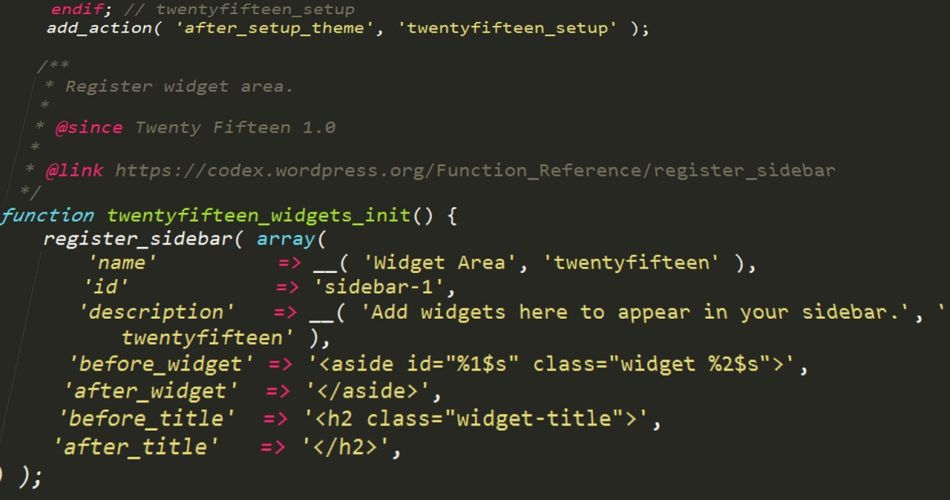Creating a responsive WordPress theme tailored for local small businesses can be a rewarding project. It allows you to craft a solution that meets the unique needs of small businesses while ensuring their websites look great on all devices. This guide will walk you through the process of creating such a theme from scratch.
1. Understanding the Needs of Local Small Businesses
Before diving into development, it’s crucial to understand what local small businesses typically need from their websites:
- Clear contact information and location details
- Easy-to-use navigation
- Mobile-friendly design
- Fast loading times
- Space for showcasing products or services
- Integration with local SEO best practices
- Simple content management for non-technical users
Keep these needs in mind as you design and develop your theme.
2. Setting Up Your Development Environment
Before you start coding, you’ll need to set up your development environment:
- Install a local server environment like Local by Flywheel or MAMP.
- Install WordPress on your local server.
- Set up a code editor like Visual Studio Code or Sublime Text.
- Install Git for version control.
3. Creating the Basic Theme Structure
Start by creating the basic file structure for your WordPress theme:
your-theme/
├── style.css
├── functions.php
├── index.php
├── header.php
├── footer.php
├── sidebar.php
├── single.php
├── page.php
├── archive.php
├── 404.php
├── screenshot.png
└── /assets
├── /css
├── /js
└── /images
Create these files in your theme directory. The style.css file should include a theme header comment with details about your theme.
4. Developing a Responsive Layout
For a responsive layout, you’ll want to use a flexible grid system. You can either create your own or use a framework like Bootstrap. Here’s a basic example of a responsive grid:
/* In your style.css */
.container {
width: 100%;
max-width: 1200px;
margin: 0 auto;
padding: 0 15px;
}
.row {
display: flex;
flex-wrap: wrap;
margin: 0 -15px;
}
.col {
flex: 1;
padding: 0 15px;
}
@media (max-width: 768px) {
.col {
flex: 0 0 100%;
}
}
5. Creating a Flexible Header
The header is crucial for local businesses. It should prominently display the business name, logo, and contact information. Here’s a basic structure for header.php:
<!DOCTYPE html>
<html <?php language_attributes(); ?>>
<head>
<meta charset="<?php bloginfo( 'charset' ); ?>">
<meta name="viewport" content="width=device-width, initial-scale=1">
<?php wp_head(); ?>
</head>
<body <?php body_class(); ?>>
<header class="site-header">
<div class="container">
<div class="site-branding">
<?php the_custom_logo(); ?>
<h1 class="site-title"><a href="<?php echo esc_url( home_url( '/' ) ); ?>"><?php bloginfo( 'name' ); ?></a></h1>
</div>
<nav class="main-navigation">
<?php
wp_nav_menu( array(
'theme_location' => 'menu-1',
'menu_id' => 'primary-menu',
) );
?>
</nav>
</div>
</header>
6. Implementing a Mobile-Friendly Navigation
For small screens, implement a hamburger menu. You can do this with CSS and a bit of JavaScript:
/* In your style.css */
@media (max-width: 768px) {
.main-navigation ul {
display: none;
}
.menu-toggle {
display: block;
}
}
/* In a new file, say assets/js/navigation.js */
document.addEventListener('DOMContentLoaded', function() {
var menuToggle = document.querySelector('.menu-toggle');
var menu = document.querySelector('.main-navigation ul');
menuToggle.addEventListener('click', function() {
menu.classList.toggle('toggled');
});
});
7. Creating Flexible Content Areas
Use WordPress’s built-in features like widgets and the Customizer to create flexible content areas. This allows business owners to easily update their content. In your functions.php:
function small_business_theme_setup() {
// Add theme support for various features
add_theme_support( 'title-tag' );
add_theme_support( 'custom-logo' );
add_theme_support( 'post-thumbnails' );
// Register menu locations
register_nav_menus( array(
'menu-1' => esc_html__( 'Primary', 'small-business-theme' ),
) );
// Register widget areas
register_sidebar( array(
'name' => esc_html__( 'Sidebar', 'small-business-theme' ),
'id' => 'sidebar-1',
'description' => esc_html__( 'Add widgets here.', 'small-business-theme' ),
'before_widget' => '',
'before_title' => '‘, ‘after_title’ => ‘
',
) );
}
add_action( 'after_setup_theme', 'small_business_theme_setup' );
8. Optimizing for Local SEO
Incorporate schema markup for local businesses. You can add this to your footer.php:
<script type="application/ld+json">
{
"@context": "https://schema.org",
"@type": "LocalBusiness",
"name": "<?php bloginfo( 'name' ); ?>",
"address": {
"@type": "PostalAddress",
"streetAddress": "123 Main St",
"addressLocality": "Anytown",
"addressRegion": "ST",
"postalCode": "12345",
"addressCountry": "US"
},
"telephone": "+1-234-567-8901",
"url": "<?php echo esc_url( home_url( '/' ) ); ?>"
}
</script>
Remember to replace the placeholder information with actual business details, preferably making these editable through the WordPress Customizer.
9. Implementing Performance Optimizations
Ensure your theme loads quickly by optimizing assets:
function small_business_theme_scripts() {
wp_enqueue_style( 'small-business-theme-style', get_stylesheet_uri(), array(), '1.0.0' );
wp_enqueue_script( 'small-business-theme-navigation', get_template_directory_uri() . '/assets/js/navigation.js', array(), '1.0.0', true );
// Conditionally load scripts and styles
if ( is_singular() && comments_open() && get_option( 'thread_comments' ) ) {
wp_enqueue_script( 'comment-reply' );
}
}
add_action( 'wp_enqueue_scripts', 'small_business_theme_scripts' );
10. Testing and Refinement
Before finalizing your theme, thoroughly test it:
- Test on various devices and browsers
- Use Google’s Mobile-Friendly Test
- Check performance with tools like PageSpeed Insights
- Validate your HTML and CSS
- Test with different types of content
Conclusion
Creating a responsive WordPress theme for local small businesses involves understanding their unique needs, implementing a flexible and mobile-friendly design, optimizing for local SEO, and ensuring fast performance. By following these steps and continually refining your theme based on feedback and testing, you can create a valuable tool for local businesses to establish their online presence.
Remember, the key to a successful small business theme is balancing functionality, ease of use, and performance. Your theme should make it simple for business owners to manage their online presence while providing a great experience for their customers across all devices.